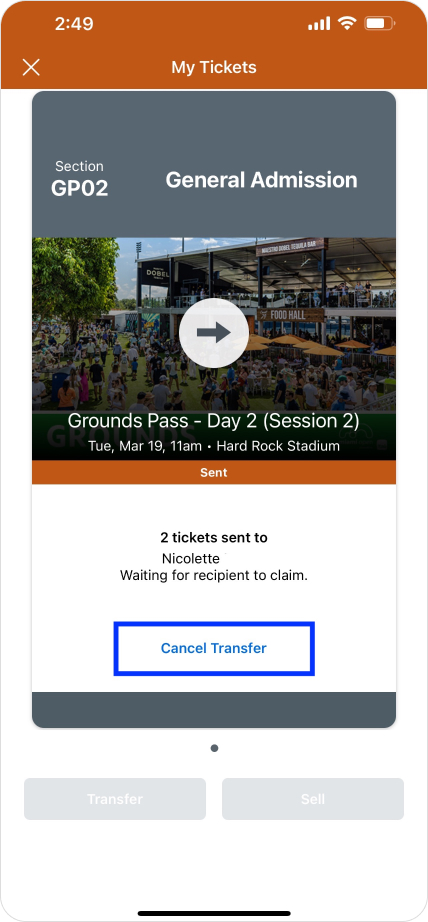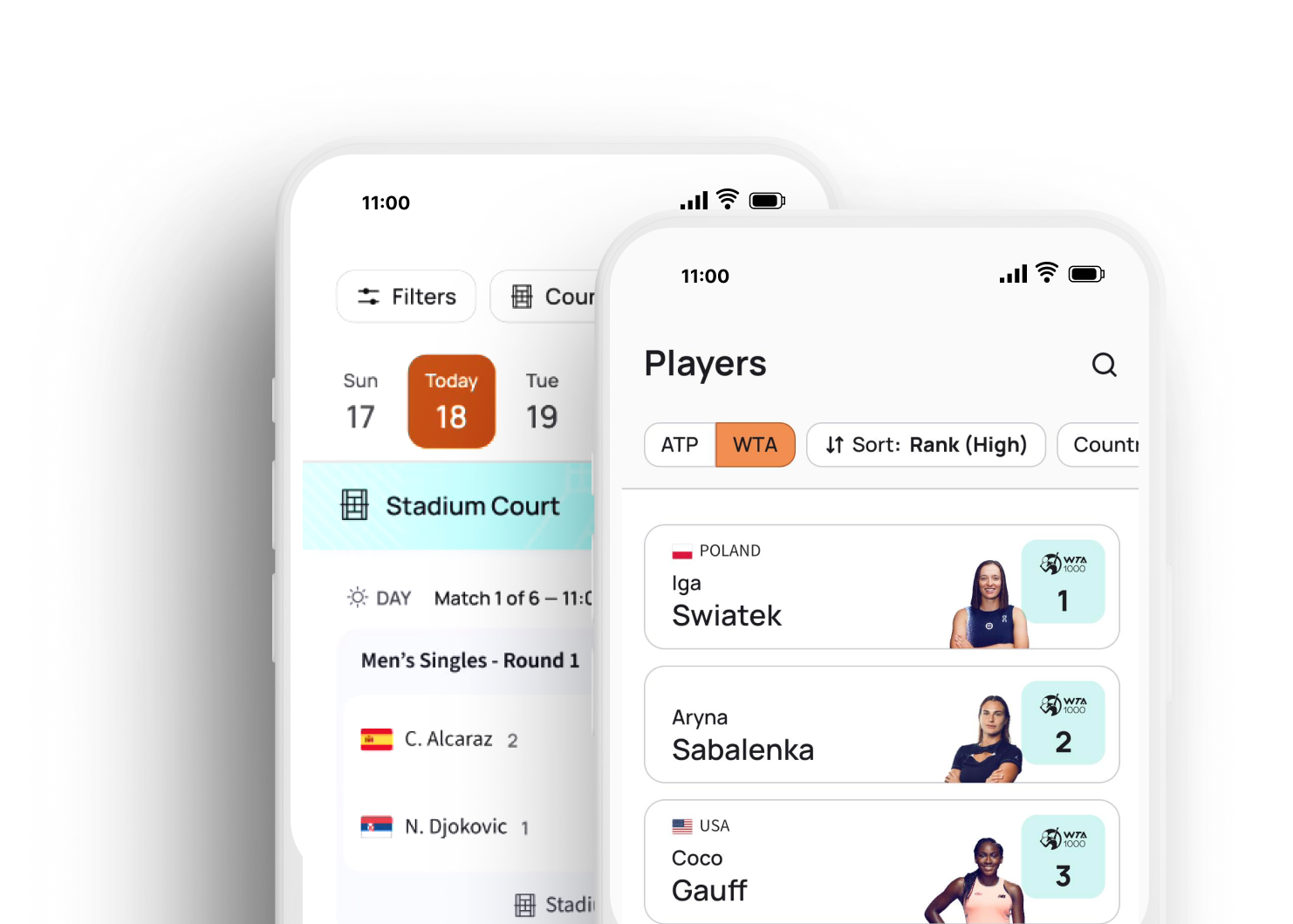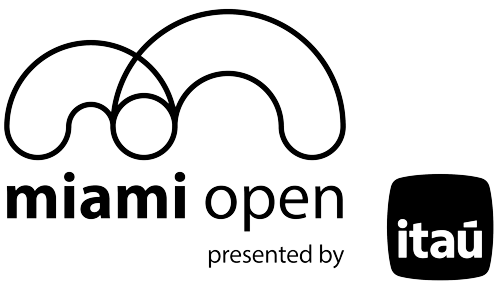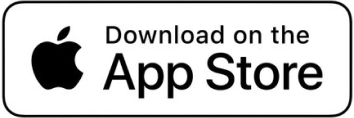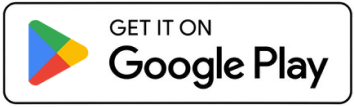Digital Ticketing Guide
All 2025 tournament tickets are digital. For the fastest entry, add tickets to your mobile wallet.
View and manage your Miami Open tickets via Account Manager in the Miami Open mobile app presented by Itaú.
Step 1:
Use your device to access an email from Ticketmaster, stating you have been sent ticket. Select “Accept Tickets.”
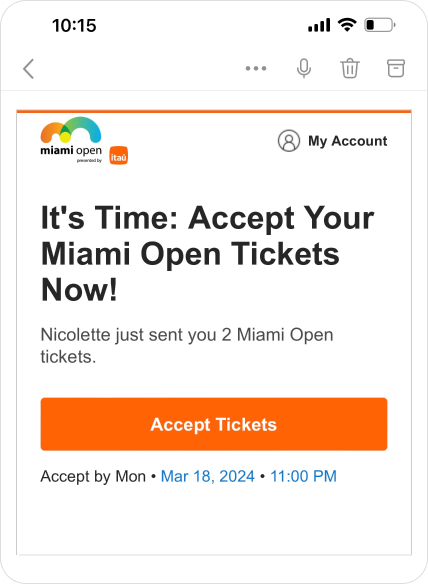
Step 2:
Sign into your account. If you already have an account with Ticketmaster, your Ticketmaster email address and password.
If you have a Ticketmaster account but do not remember your password, select “Forgot Password.” If you do not have a Ticketmaster account, select “Sign Up.”
*Please note your email address and password, as you will use this going forward to view your tickets
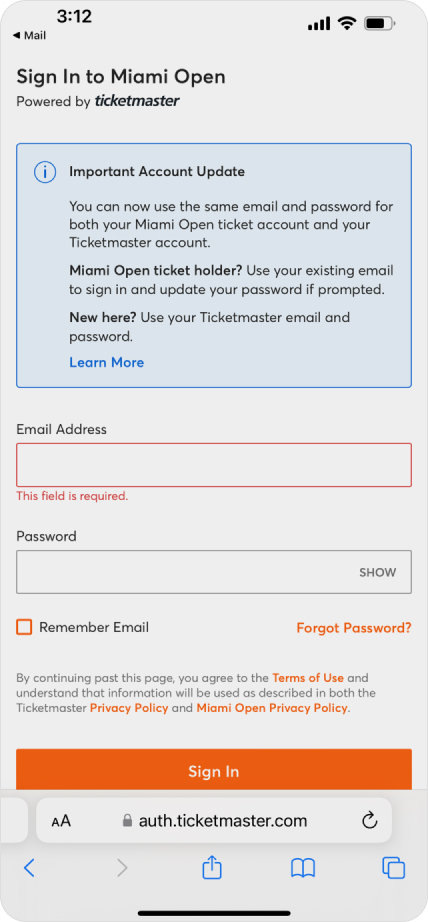
Step 3:
Upon signing in, your Miami Open tickets will display in your account.
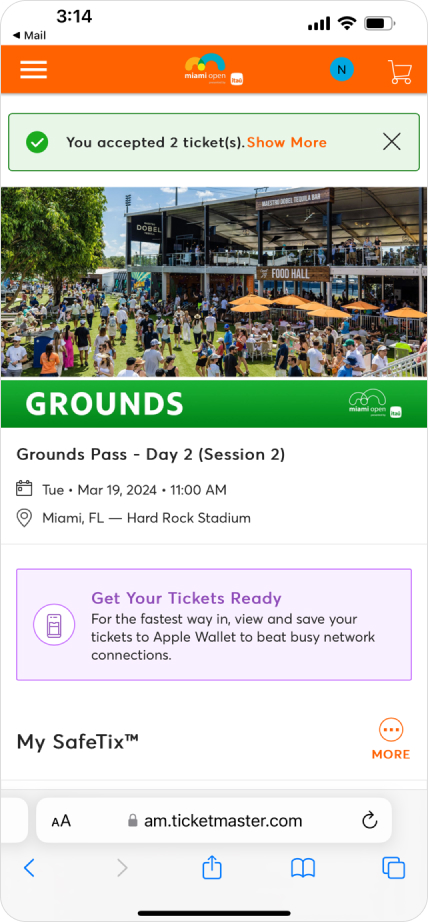
Step 1:
Download the Miami Open mobile app presented by Itaú on your smartphone via the Apple App Store or Google Play.
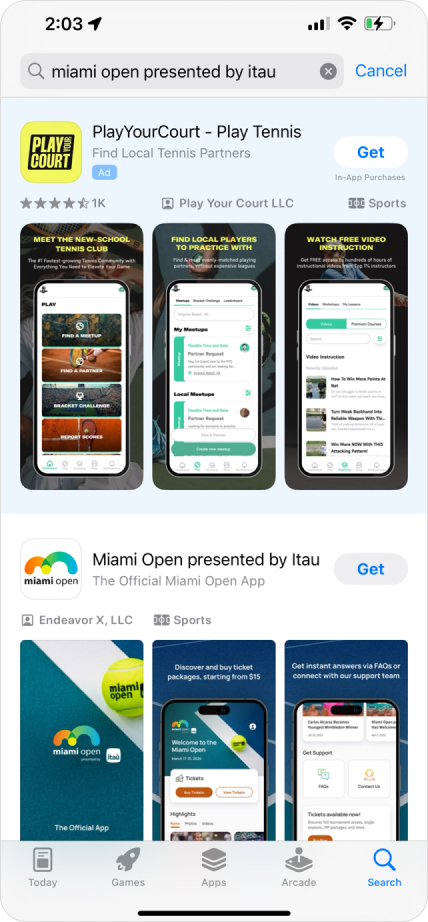
Step 2:
Open the mobile app and select “My Tickets” on the home screen.
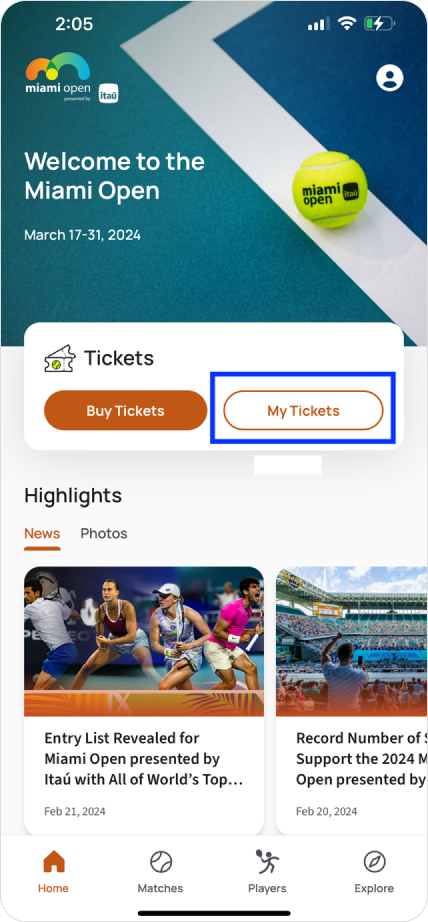
Step 3:
When prompted, sign into your Ticketmaster Account using the same credentials used to accept your tickets.
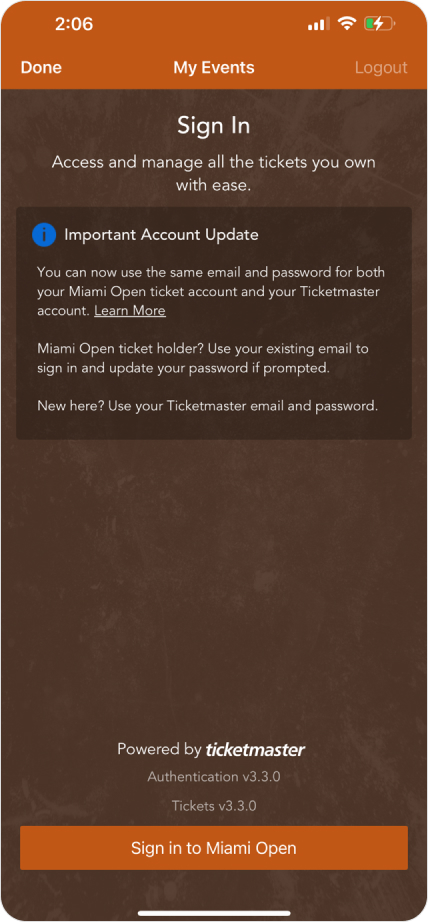
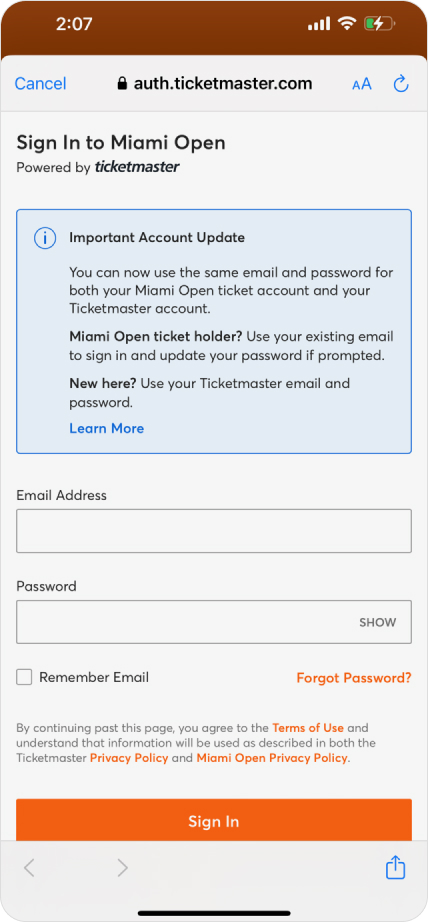
Step 4:
Select the ticket you wish to add using “View Barcode.” Then, select “Add to Apple Wallet” or “Add to Google Wallet” depending on your device. Add individual tickets or all tournament tickets to wallet. For smoothest entry, we recommend saving tickets to your wallet before arriving.
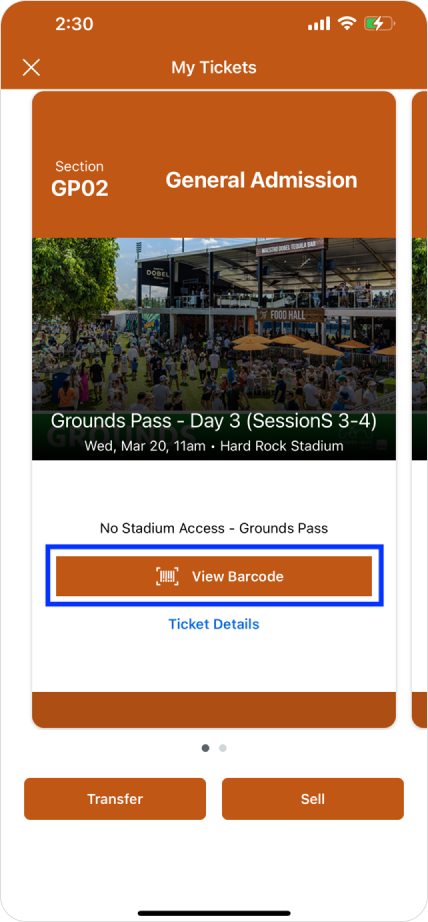
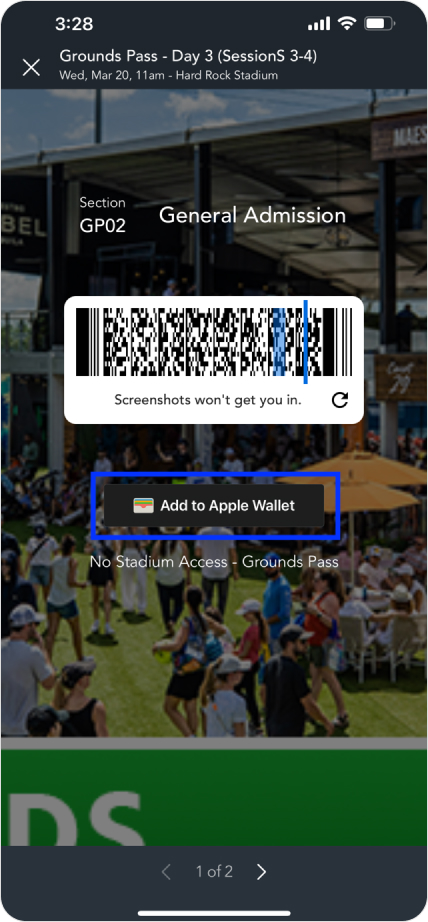
Step 5:
View your ticket your Wallet on your selected device.
*Please note if you have not set up an account in Google Wallet, you will need to set one up prior to viewing your tickets.
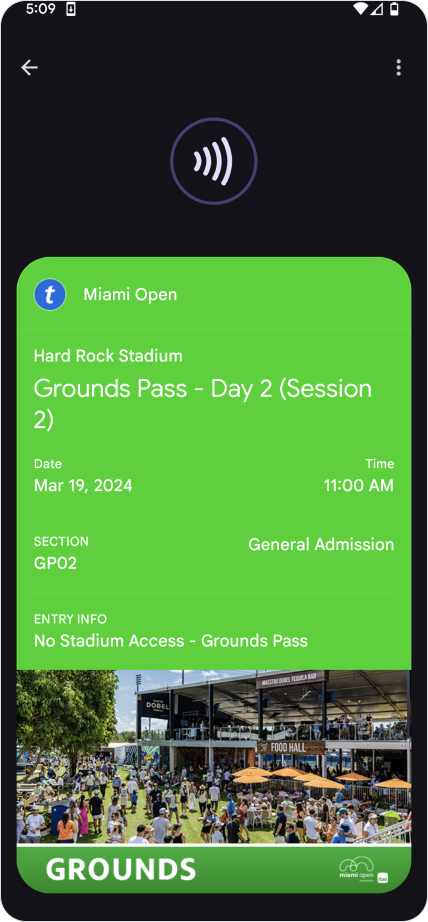
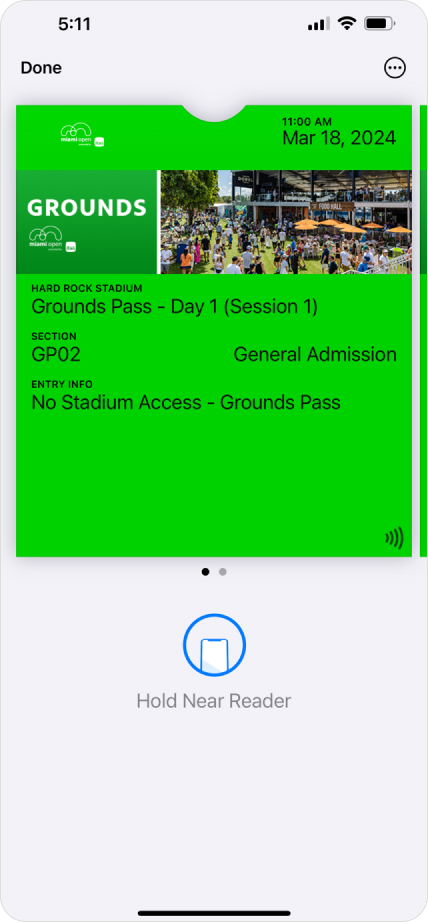
Step 1:
Go to the Miami Open mobile app presented by Itaú home screen and select “My Tickets.” If prompted, sign into your account.
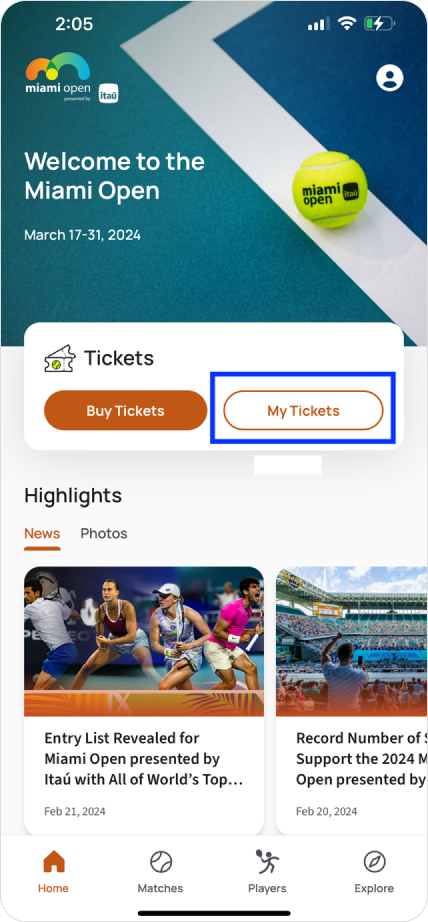
Step 2:
Choose the session you would like to transfer or sell by selecting either “Transfer” or “Sell.” Then, you will be able to select the tickets you wish to transfer/sell in that session and “Continue”.
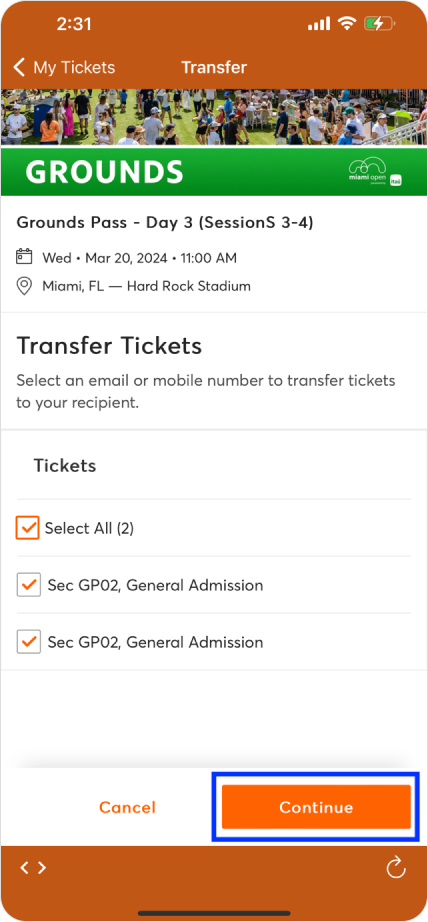
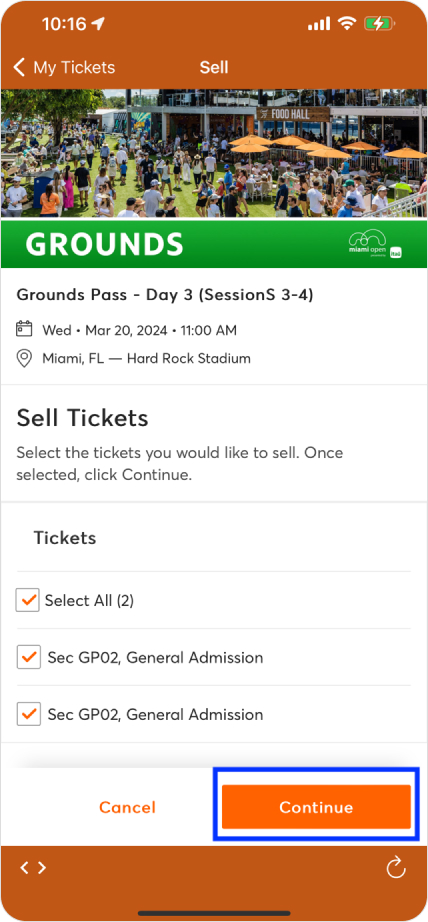
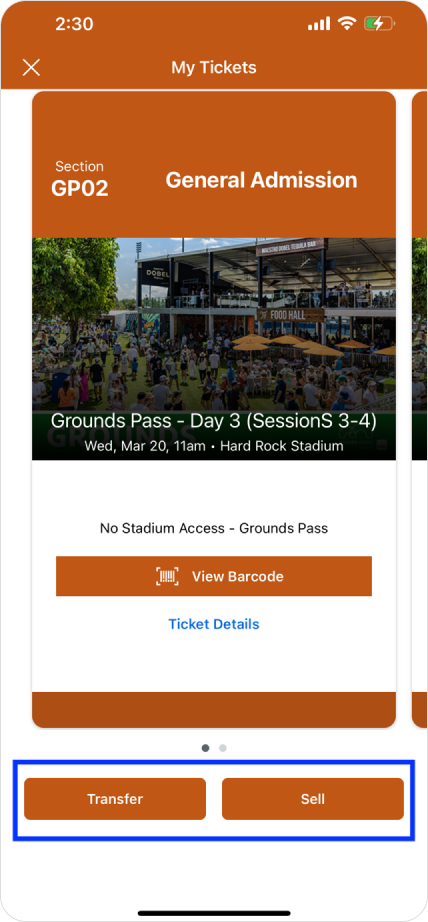
Step 3:
If you are transferring tickets, input recipient details including First Name, Last Name, and Email Address. Confirm the information is correct, select “Transfer.”
If you are selling tickets, create your seller profile and select “Continue.” Follow the prompts to price tickets, determine the listing cutoff, and choose how you’d like to be paid. Then select “List Tickets.”
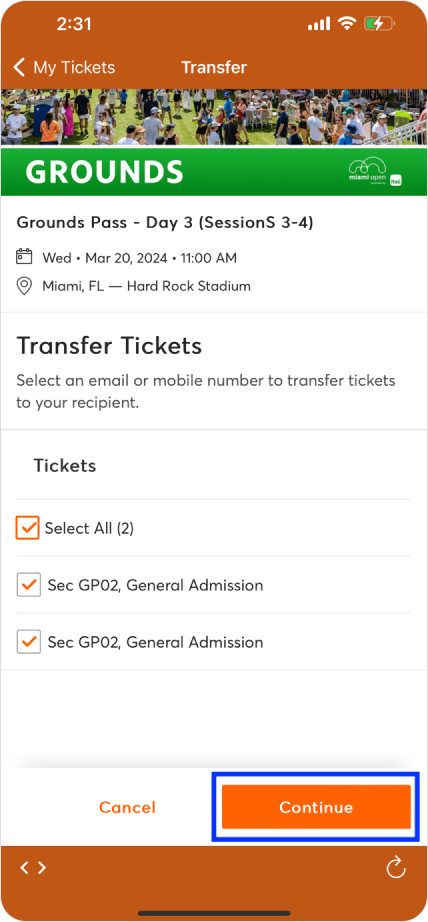
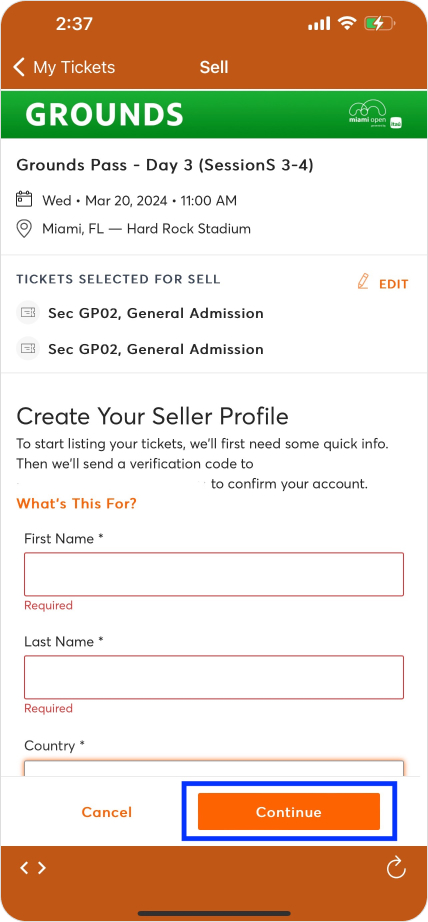
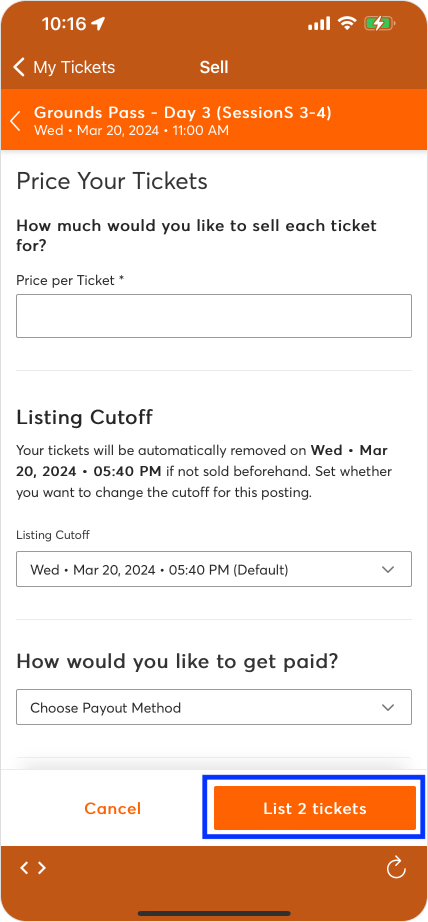
If you have sent your tickets but realized the email address is incorrect or would like to cancel the transaction for any other reason, you may be able to as long as the other party has not accepted the transfer.
Step 1:
Go to the Miami Open mobile app presented by Itaú home screen and select “My Tickets.” If prompted, sign into your account
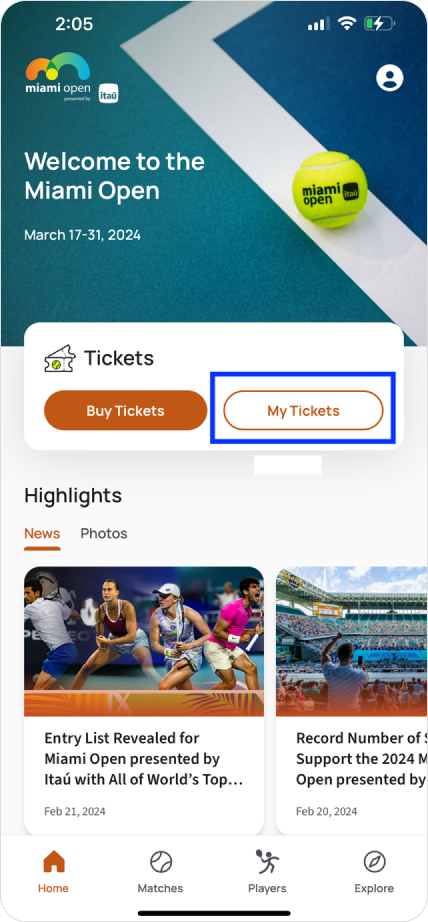
Step 2:
Select the session you would like to cancel. You should see a transfer pending, and the option to “Cancel Transfer.”
*Please note if you no longer see an option to cancel your transfer, the recipient has already accepted tickets. Please reach out to your Services Representative or Customer Service
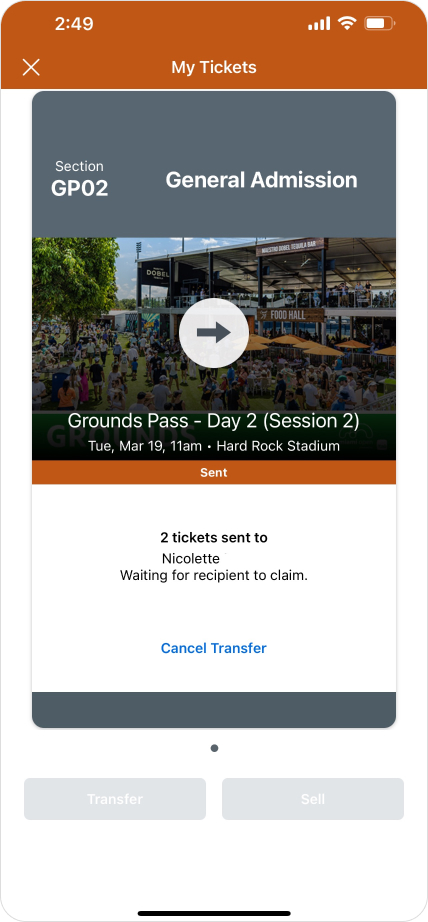
Step 3:
Select “Cancel Transfer.” Once you do so, your ticket should revert back into your account.